How to integrate QuickBooks Online
WEGOTRADE offer an integration with QuickBooks Online to synchronize your orders and billings. Follow this guide: How to integrate QuickBooks. And enjoy the benefit of an automated customer order process.
Requirements
- Having an active QuickBooks Online account
- Having an active agreement with WEGOTRADE for a vendor account, including the QuickBooks integration
- If you do not have an agreement with WEGOTRADE, please use this link to contact us: https://wego.trade/quickbooks-en/
- Based on the agreement, WEGOTRADE will do some necessary configurations
2 ways to connect
From the QuickBooks marketplace
- Using the “Learn more” button
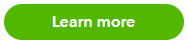 , you will land at step 1 “Connecting From WEGOTRADE” vendor account. Please follow the instructions hereunder.
, you will land at step 1 “Connecting From WEGOTRADE” vendor account. Please follow the instructions hereunder.
From the WEGOTRADE vendor account
- Login to your vendor account using this link: https://vendor.wego.trade/login?qbo_guide=1
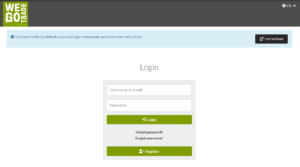
- You will land here if you have used the “Learn more” button
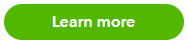 in the QuickBooks marketplace.
in the QuickBooks marketplace. - This will redirect you automatically to step 6
- You will land here if you have used the “Learn more” button
OR
- Login to your vendor account using this link: https://vendor.wego.trade

- Go in the Company section
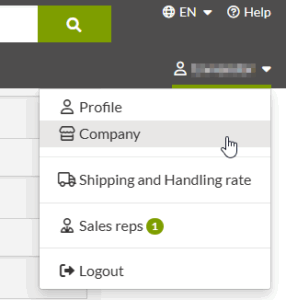
- Go at the bottom of the page:
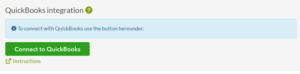
- Click on the “Connect to QuickBooks” button
- Log in to QuickBooks:
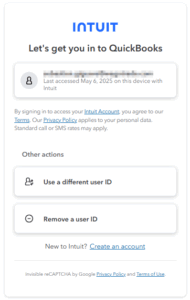
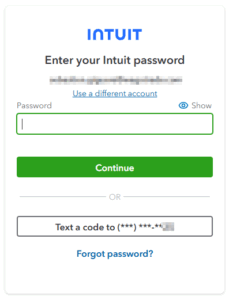
- You will see a confirmation message.
- You can confirm your configuration by going at the same place:

-
- If you see this message, it is because of a configuration issue or there is a missing agreement with WEGOTRADE for QuickBooks integration. Please contact Sales using this link: https://wego.trade/quickbooks-en/
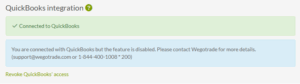
- If you see this message, it is because of a configuration issue or there is a missing agreement with WEGOTRADE for QuickBooks integration. Please contact Sales using this link: https://wego.trade/quickbooks-en/
How to revoke your access to QuickBooks Online
From the WEGOTRADE vendor account
- Login to your vendor account using this link: https://vendor.wego.trade/login?qbo_guide=1
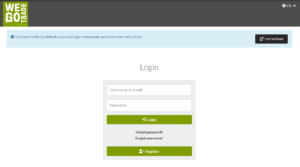
- This will redirect you automatically to step 6
OR
- Login to your vendor account using this link: https://vendor.wego.trade

- Go in the Company section
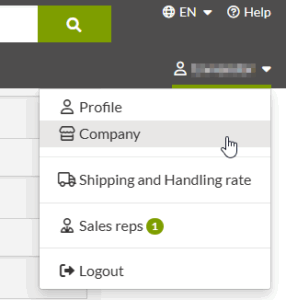
- Go at the bottom of the page:
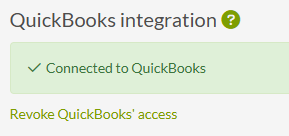
- Click on the “Revoke QuickBooks’ access” link
- You will get this success message:

- If you go at the bottom of the Company page, you will see that you are not connected anymore.
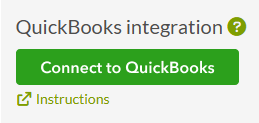
From the QuickBooks marketplace
-
In QuickBooks, go in the Apps section
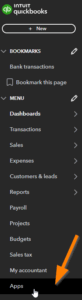
- On the WEGOTRADE app, select Disconnect
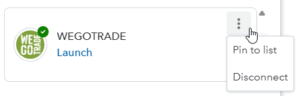
- You will be redirected here:
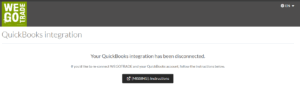
With these simple steps, you now know how to integrate QuickBooks Online with WEGOTRADE. If you need help or have questions, write us a message